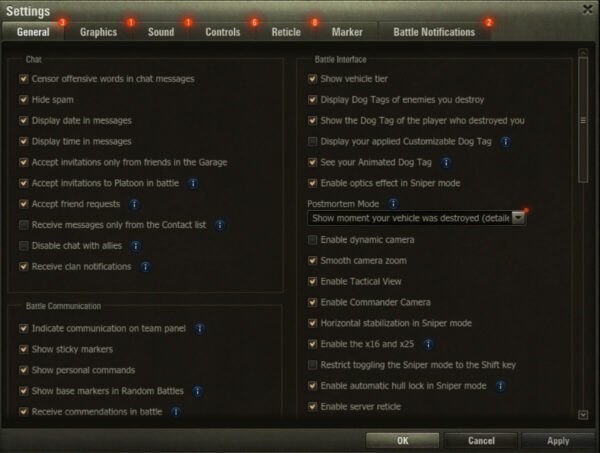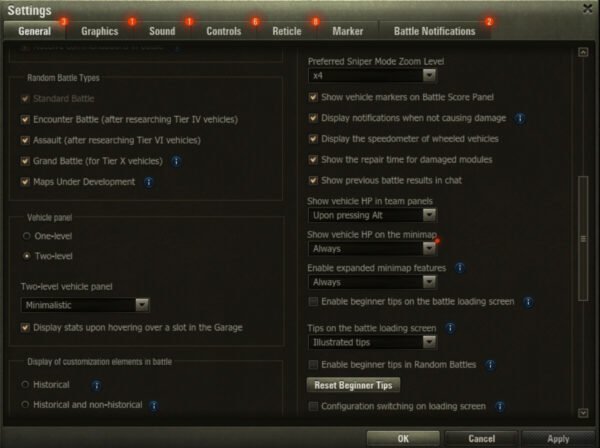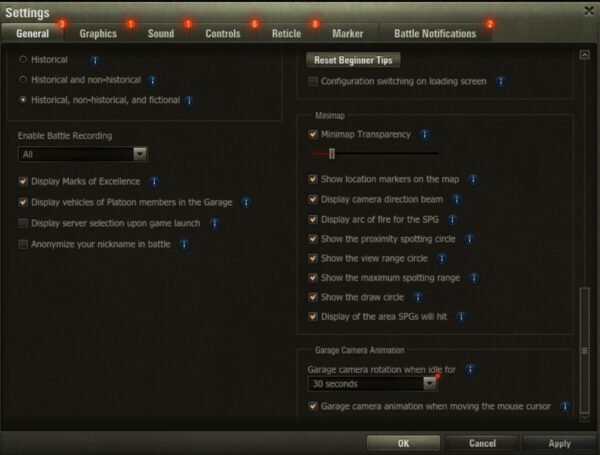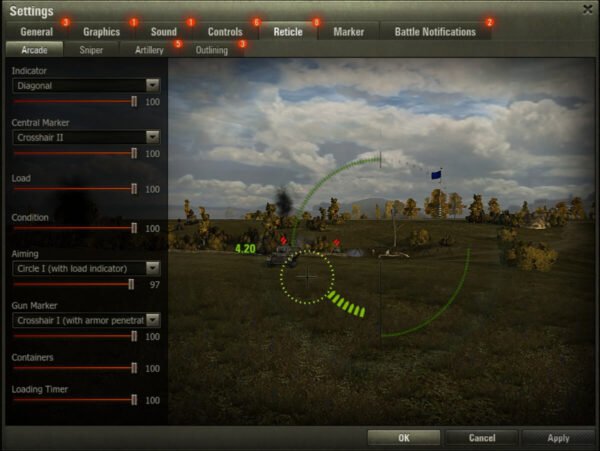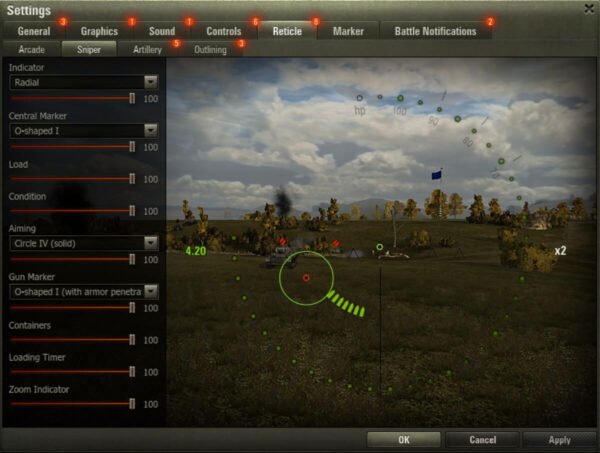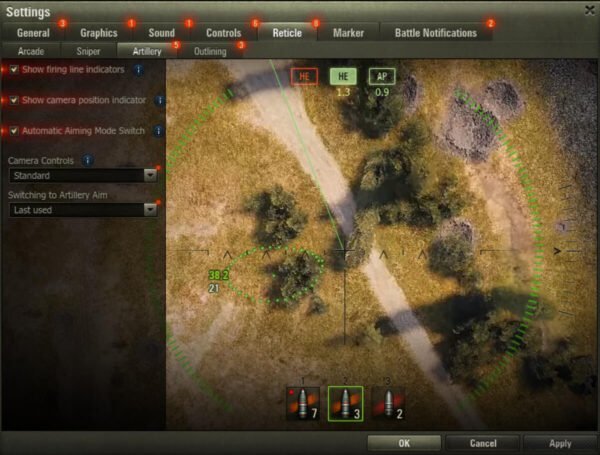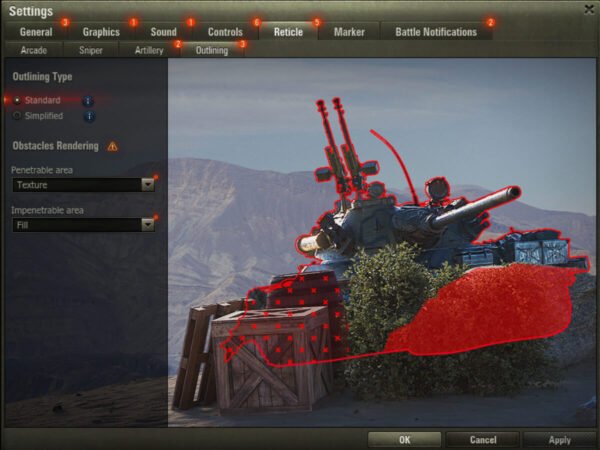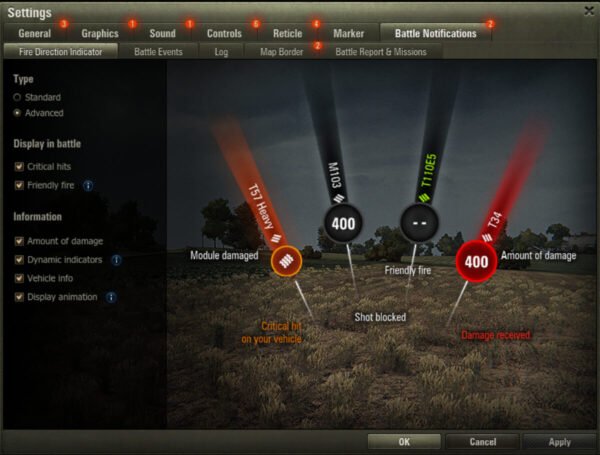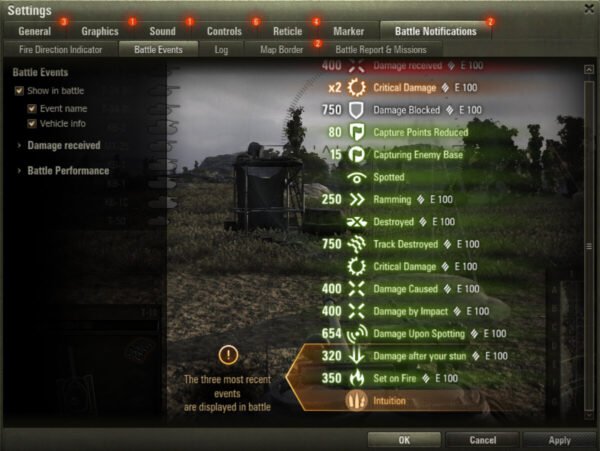Ever been one-shot in World of Tanks and wondered if it was skill… or settings? Turns out, your in-game settings can make or break your performance. Most players dive into battle without ever tweaking a single setting—missing out on frame-saving tweaks, sniper-mode precision, or even enemy visibility advantages. That’s where this guide steps in. Default settings in World of Tanks aren’t optimized for every player’s PC, playstyle, or performance goals. Without fine-tuning your settings, you risk frame drops, missing shots due to shaky reticles, or struggling to see enemies hiding in foliage. This no-fluff guide breaks down every impactful World of Tanks setting with actionable tips, secrets, and optimization strategies used by top players.
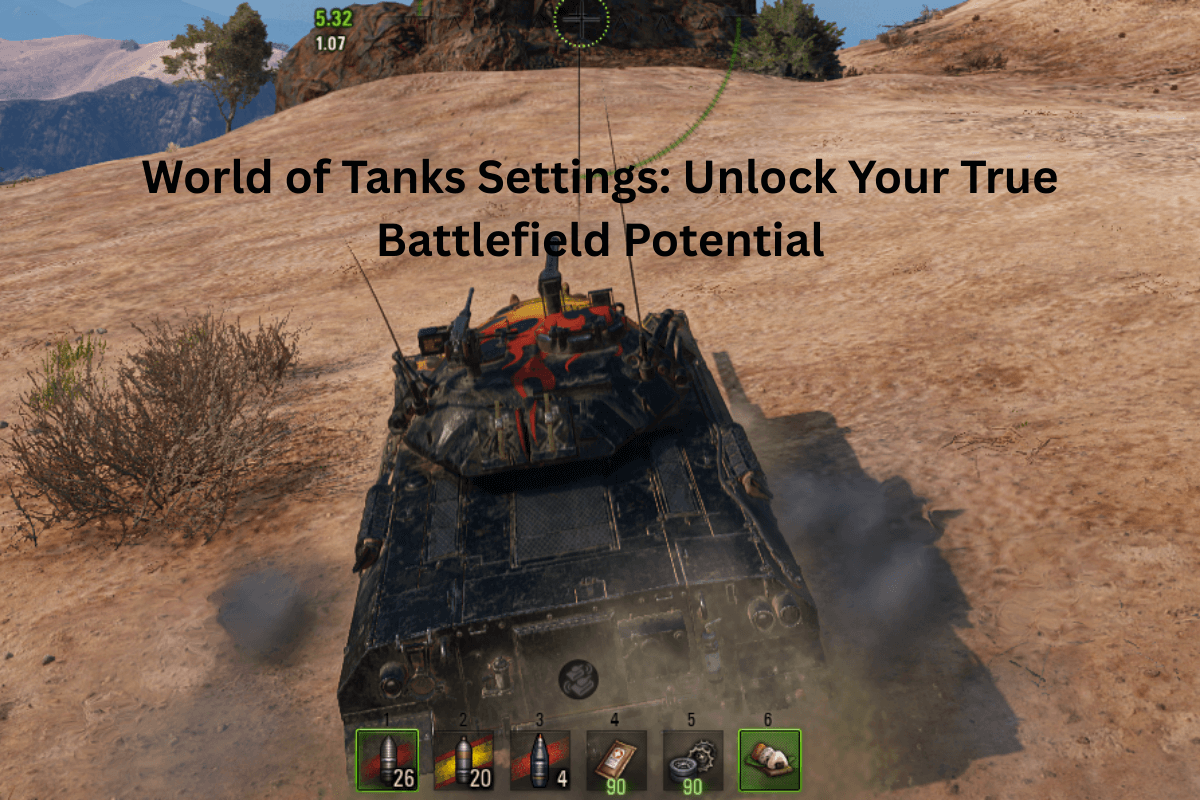
TL;DR: Best Bang-for-Buck Tweaks
- Disable grass in sniper mode for better visibility.
- Turn off motion blur, post-processing, and dynamic camera for clarity and precision.
- Use server reticle if you experience lag or live far from the game server.
- Adjust 3D render resolution instead of overall graphics quality for a smoother frame rate.
- Set personalized keybindings and zoom levels for faster reaction times.
General Game Settings: Underestimated Tweaks That Change Everything
Chat Filters & Communication Controls
Chat Filters in World of Tanks let players avoid toxic or distracting messages by censoring offensive language or limiting who can message you. This is particularly useful in high-stakes Ranked or Clan Battles, where focus is critical. Additionally, players can disable platoon invitations during combat. This simple toggle ensures that random invites don’t pop up mid-fight, distracting you during a push or a retreat. These communication controls create a more controlled and less disruptive gaming experience.
For competitive players, or those who just want to keep a clean battle interface, turning these settings on can make the difference between a clutch win and a careless mistake. Veterans often say that trimming distractions is the first step toward serious play. Most pro streamers and seasoned players have these toggled by default. While these settings don’t improve frame rates or aiming, they sharpen the one thing that can’t be tweaked in the settings—your focus.
Dynamic & Commander’s Camera
The dynamic camera adds cinematic sway and bobbing to your view, but it’s often counterproductive in actual combat. Players who seek stability, particularly during fast movements or while using sniper mode, benefit from turning off this feature. Doing so locks the camera firmly to the tank, eliminating unnecessary motion blur and allowing for more precise aiming. Meanwhile, the Commander’s camera provides post-destruction battlefield awareness.
After you’re knocked out, this free-flying camera mode allows you to observe your team’s positioning, scout flanks, and learn from others’ tactics. In clan wars or team battles, this camera mode is useful for shot-calling or evaluating strategies mid-match. Casual players can also benefit by using it to analyze situational awareness, especially on large, complex maps. Turning off dynamic camera and enabling the Commander’s camera together is a pro-player combo—one removes distractions while the other expands awareness. This pair of settings has a direct impact on how you experience battles from start to finish.
Sniper Mode Stabilization & Zoom Levels
Horizontal stabilization in sniper mode reduces the shaking of your aiming reticle while the tank is in motion. This setting is a lifesaver for tank destroyer and medium tank players who frequently shoot while moving. Even slight vibrations in sniper view can throw off your aim—stabilization helps lock it down. Preferred sniper zoom level allows you to customize the default magnification (x8, x16, or even x25) every time you switch to sniper mode. For those who need high precision, starting at a higher zoom eliminates the need to scroll repeatedly. This feature is essential on maps with long sightlines like Redshire or Prokhorovka.
Choosing the right zoom level depends on your tank class and role. Fast-paced brawlers may prefer lower zoom, while TDs and snipers benefit from max settings. When used together, stabilization and zoom presets cut down on missed shots and reaction time—both critical in 1v1 standoffs or long-range support roles. Every serious tanker should test and lock in their optimal combination.
Server Reticle: The Hidden MVP for High Ping
The server reticle shows where your shots will land based on the server’s calculation—not your client’s. This is crucial for players experiencing latency issues or those living far from Wargaming’s data centers. While the client-side reticle might look centered, the server-side reticle reflects actual synchronization. This setting is especially beneficial for players in North America on weaker connections or those on Wi-Fi instead of Ethernet. There’s a slight trade-off—server reticles feel more sluggish—but the accuracy gain outweighs this.
When using the server reticle, players can better time their shots, especially when leading moving targets. Some players even enable both client and server reticles to understand the delay between the two. This setting isn’t flashy, but its impact on accuracy, especially with long reload tanks or precision shots, is undeniable. It’s one of the best-kept secrets for improving shot consistency without changing hardware. If you’re missing shots you thought were sure-hits, the server reticle might just be your answer.
Vehicle Tier Display & Carousel
Knowing the tier of vehicles you’re facing or using is vital to battlefield decision-making. Displaying vehicle tier in battle lets you quickly assess threats or potential weaknesses in enemy lineups. For example, knowing that a tank pushing you is Tier X rather than Tier VIII changes how you engage. Similarly, the two-level vehicle carousel in the garage is a quality-of-life improvement that benefits players with large tank collections. Instead of scrolling endlessly through a single row of icons, this setting splits tanks into two rows, doubling visibility and allowing quicker selection. For grinders, collectors, and those working on missions across multiple nations, this setting is a time-saver. Pairing both tier display and the two-level carousel gives players a better macro and micro understanding of their lineup and what they’re up against. These aren’t just visual upgrades—they are strategic tools that help in preparation and execution before and during battle.
Battle Replays: Your Tactical Black Box
Battle recording in World of Tanks can be toggled to automatically save each match. These replays are stored in a dedicated folder and allow players to review previous games. It’s not just for content creators—competitive players, clan leaders, and aspiring pros use battle replays to identify mistakes, study tactics, and perfect positioning. Watching a replay helps you understand why a flank collapsed or how an enemy outplayed you. You can even analyze your damage output, module hits, or missed shots.
For trainers and team leaders, it’s also a great teaching tool. Replays can be paused, fast-forwarded, or reviewed in slow motion to spot nuances in movement or targeting. This feature becomes invaluable during tournaments or ranked sessions where learning from past encounters is crucial to future wins. Turning this on may use up a bit of disk space, but the benefits in tactical awareness far outweigh the cost.
Graphics Settings: Visual Power Without the Performance Cost
Graphics Quality Presets & 3D Render Resolution
World of Tanks offers preset options for graphics quality, ranging from “Minimum” to “Ultra.” These presets affect all visual aspects, including lighting, textures, and special effects. However, players seeking fine-tuned performance often find that adjusting the 3D Render Resolution is far more impactful. This setting lets you lower the resolution at which the game is internally rendered without affecting your monitor’s display resolution. The result? Improved frame rates on mid to low-end systems without a massive visual downgrade.
While presets provide convenience, they can be too general. A player using “High” may still suffer FPS drops in crowded battles or on complex maps. That’s where 3D render resolution comes into play—it’s a precision tool for balancing clarity and performance. Competitive players often use a mix: set the overall preset to medium or high, but drop the 3D render down to 85–90% to squeeze out extra frames during peak action. It’s an especially valuable tip for players using laptops or older GPUs. If your game stutters when multiple tanks fire or explosions occur, start your optimization here—it’s the visual bottleneck most players never think to fix.
Texture, Shadow, and Lighting Quality
Texture quality determines how sharp and detailed the game’s surfaces appear—from tank armor to terrain. Players on newer systems can afford to max this out, but for others, reducing it slightly brings notable performance gains without ruining immersion. Shadow quality has a more pronounced performance impact, particularly in maps with dense vegetation or structures. Lowering shadows not only increases FPS but also reduces distractions that can obscure targets. Lighting quality affects dynamic light rendering, such as sunrays, reflections, and ambient effects. It’s one of the more demanding settings but also among the least critical for gameplay success.
In high-level play, visual clarity trumps aesthetics. Shadows can sometimes hide enemy silhouettes, and inconsistent lighting can cause flickers or false shapes. Reducing these to medium or low while keeping textures on high gives the best of both worlds: useful detail without FPS-killing extras. For those struggling in city maps like Himmelsdorf or Ruinberg, this trio of settings could be the difference between smooth aiming and laggy chaos. Don’t let eye candy steal your reaction time—streamline your visuals to sharpen your gameplay.
Water, Terrain, and Grass in Sniper Mode
Water and terrain quality might seem like background visuals, but they can significantly influence FPS. Water rendering, particularly reflections and wave dynamics, adds strain to your GPU—especially on maps like Fisherman’s Bay or Serene Coast. Lowering this setting will give you cleaner performance with minimal gameplay trade-off. Terrain quality affects the geometry and detail of the ground itself. Reducing terrain quality can simplify small bumps and reduce the system’s load when processing overlapping details. Most importantly, disabling grass in sniper mode is one of the most impactful changes a player can make. Grass doesn’t affect whether a tank is spotted, but it does block your view when zoomed in.
Many new players miss this setting and wonder why they can’t hit stationary enemies hiding in bushes. By removing grass while sniping, you gain an unobstructed line of sight, which is crucial for hitting weak spots or sniping distant targets. This trio—water, terrain, and sniper grass—affects visibility, performance, and shot accuracy. Fine-tuning them ensures that your hardware is focused only on what matters: tanks, not textures.
Foliage Transparency, Motion Blur, and Post-Processing
Foliage transparency is a subtle but useful setting. It determines how visible bushes and trees appear when you’re close to or inside them. Reducing transparency can declutter your screen and make it easier to detect movement, especially in forest-heavy maps like Murovanka. While it doesn’t influence camouflage mechanics, it can change how readable the terrain becomes during battle. Motion blur adds a cinematic effect when turning or accelerating, but it can make aiming more difficult and strain the eyes. Most competitive players disable this immediately—it’s style over substance.
Post-processing includes visual enhancements like bloom, depth of field, and color grading. While they can make the game look more “alive,” they also eat resources and sometimes obscure vision, especially when firing or being fired upon. Disabling these features can clean up the screen and lead to more accurate, comfortable gameplay. These are the “invisible enemies” of performance: they don’t show up on the scoreboard, but they’re stealing frames and focus. Turning them off is like cleaning your tank’s optics before a shootout—suddenly everything becomes clearer.
Destruction Physics, Track Effects, and V-Sync
Destruction physics control how objects like fences, walls, and trees behave when hit or run over. While cool to watch, these animations are CPU-intensive. Disabling or lowering this setting results in less clutter and better performance, especially in urban maps full of destructible cover. Track effects are mostly visual flourishes, showing dust trails and treads. While immersive, they can be safely turned off with no impact on gameplay. For players on older systems, disabling these can yield 5–10 extra FPS during combat. Vertical Synchronization (V-Sync) syncs your frame rate with your monitor’s refresh rate to eliminate screen tearing. However, it can introduce input lag—a serious issue for players who rely on quick reflexes.
Many disable V-Sync entirely and instead use an FPS limiter or G-Sync/FreeSync where supported. In sum, these settings are purely visual. If you want your tank to drive like a beast instead of a beauty, strip the fluff. Visuals don’t win battles—reaction speed and accuracy do. Trim the fat, boost the frames, and leave the sparks and debris for Hollywood.
Triple Buffering and FPS Limiter
Triple buffering works in tandem with V-Sync to smooth out frame transitions and reduce stutter. It’s useful if you choose to keep V-Sync on but want to minimize the input delay. However, it also consumes more video memory, which may hurt performance on lower-end cards. For players who prefer raw responsiveness, disabling both V-Sync and triple buffering is the common choice. Instead, many opt to use the FPS limiter. This setting caps your frame rate to a chosen value—commonly 60, 75, or 144 depending on your monitor. By capping FPS, you reduce GPU usage and heat, especially on long sessions or laptops. It also stabilizes frame timing, making your aiming feel more predictable.
Players who experience random FPS spikes or overheating should start here. It’s one of the simplest ways to improve consistency without losing quality. This setting doesn’t make your game prettier, but it makes it smoother. And in competitive play, consistency is king. If your tank feels jittery or your shots don’t land like they used to, try adding an FPS cap—it might just be your secret weapon for steady aim under pressure.
Sound Settings: Audio Tweaks That Tune You Into the Battle
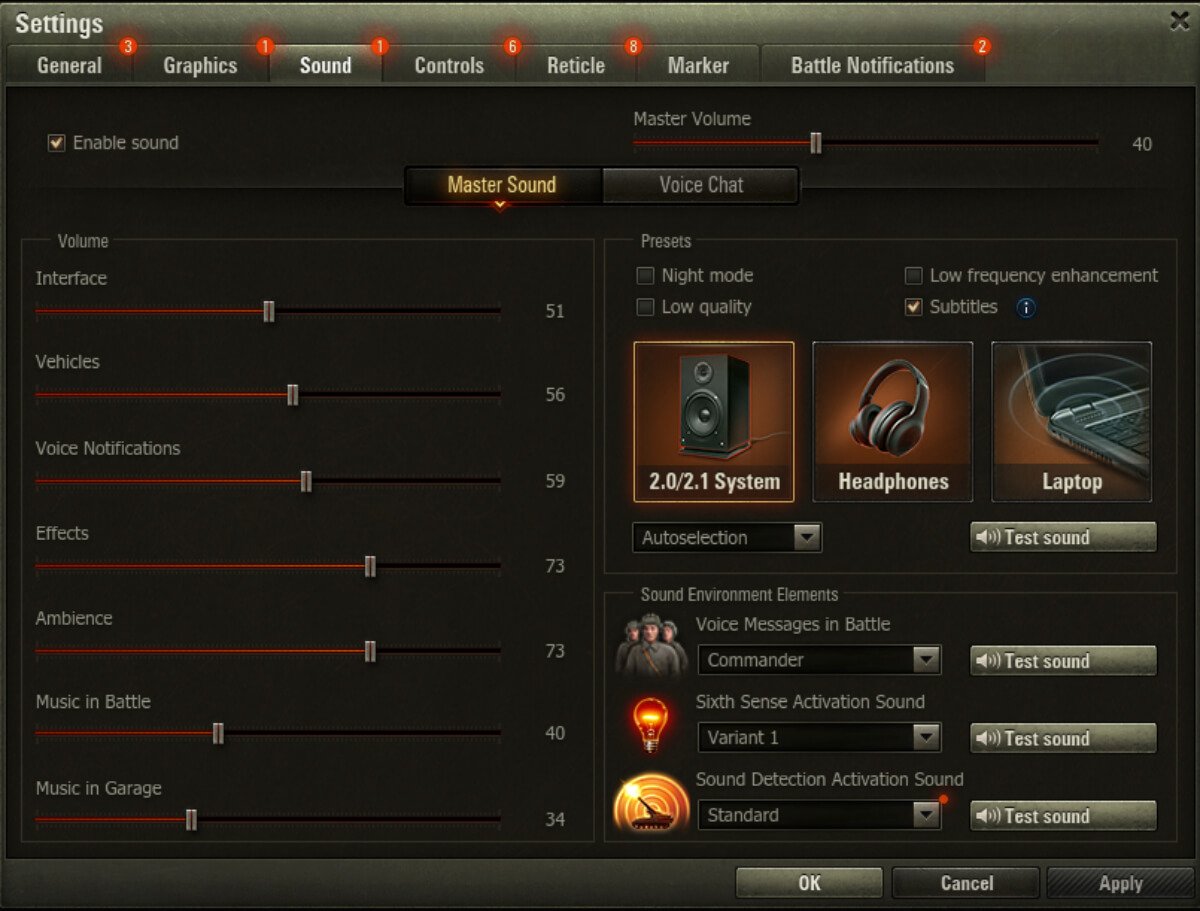
Master Volume and Voice Notifications
The Master Volume control in World of Tanks allows players to adjust the overall sound experience of the game. While it may seem basic, getting this balance right is key to immersion and focus. Too low, and you might miss the sound cues of incoming shells or a teammate calling for help. Too high, and it can become overwhelming, especially when artillery fire or engine roars dominate the mix. Alongside this is the Voice Notifications setting, which delivers real-time alerts during battle. These can include critical information like when you’ve spotted an enemy, when your tank is targeted, or if your modules have been damaged. These audio cues often relay information faster than the visuals, giving you a precious half-second edge to react.
For competitive players, voice notifications are essential—they turn battle data into immediate, actionable intel. If you’re a tank commander aiming to maximize situational awareness, balancing your sound levels and keeping voice alerts on can improve both your reaction time and decision-making. Adjusting these two settings may not seem like a big deal, but for many players, hearing the battlefield better leads to playing it smarter.
Ambient Sounds, Battle Music, and Garage Music
Ambient sounds in World of Tanks are the background environmental audio elements—wind blowing through trees, birds chirping, distant echoes. While they enhance the realism of the maps, they can also become distracting, particularly during intense firefights. Some players opt to reduce or disable ambient sounds entirely to maintain focus on crucial effects like enemy fire, engine movement, and incoming shells. Battle Music, another toggle, plays during engagements and adds a cinematic feel to gameplay. While immersive, it has no tactical benefit and can drown out important audio cues. Most seasoned players disable it to reduce distractions and maintain a consistent audio environment across all maps.
Garage Music is purely a matter of personal preference—it plays while you’re browsing your tanks and prepping for battle. For some, it’s atmospheric; for others, it’s unnecessary noise. Adjusting or disabling these elements doesn’t affect performance, but it does influence how you mentally engage with the game. Cutting out unnecessary background noise can create a more focused, competitive mindset. Whether you’re playing casually or grinding missions for hours, trimming your sound settings helps reduce fatigue and lets you hone in on what matters: the action.
Voice Chat Settings and Tactical Communication
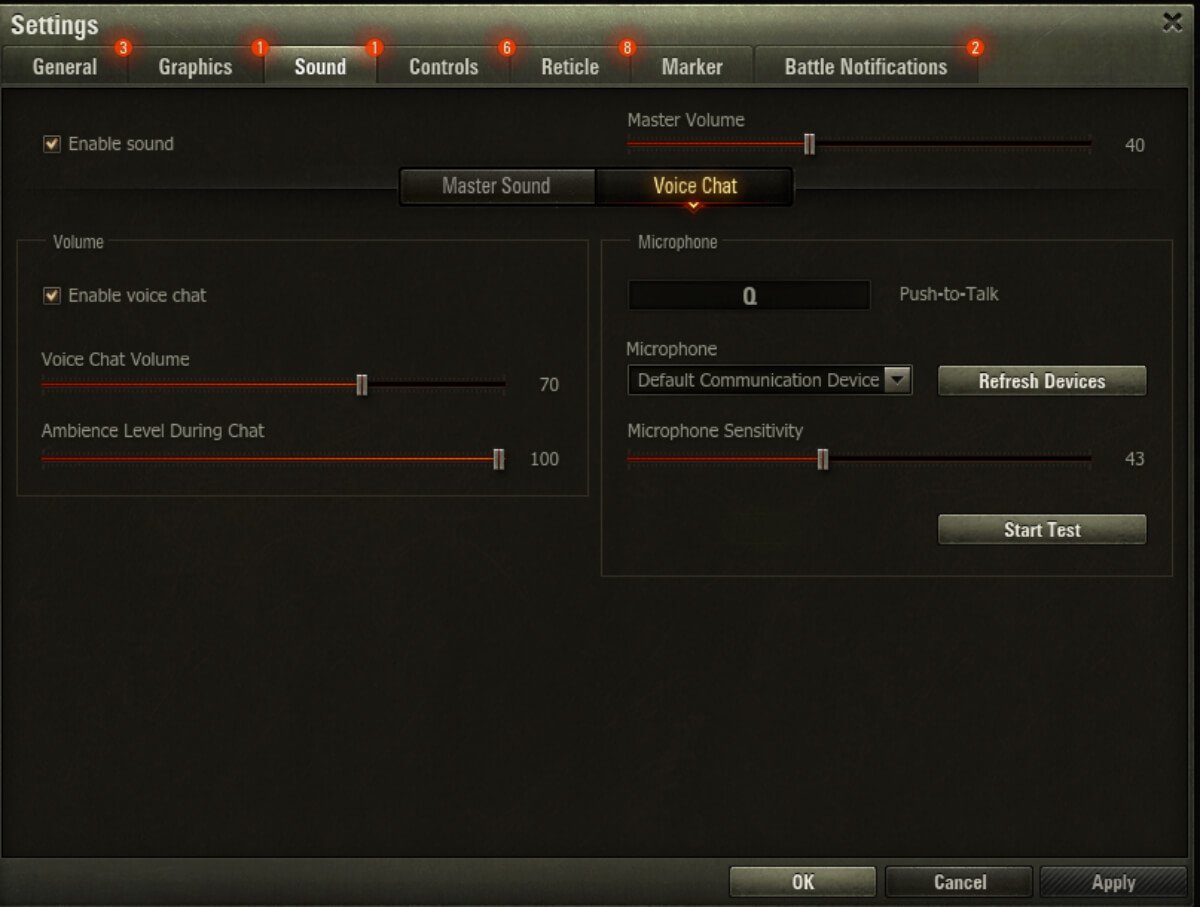
Voice chat settings in World of Tanks allow players to control microphone input, voice volumes, and keybindings. This is especially important for platoon gameplay, Clan Wars, or any match where real-time communication can turn the tide. Unlike automated voice notifications, live voice chat enables strategy calls, warnings, and collaborative plays that prewritten messages simply can’t achieve. Players can choose push-to-talk or voice activation modes depending on their preference. Push-to-talk reduces background noise and ensures that only intentional communication gets transmitted—perfect for players in noisy environments or streamers. Adjusting volume levels ensures that your teammates’ voices don’t overpower game audio or vice versa.
Smart communication can win fights before the first shell is fired—calling out a flank, marking a weak enemy, or coordinating focus fire is how top teams stay ahead. The key is balance: your voice chat settings should enhance coordination without overwhelming your senses. Too many players leave these settings untouched and miss out on critical coordination tools. Whether you’re a lone wolf or a Clan Commander, fine-tuning voice chat could be the difference between chaos and control on the battlefield.
Controls & Reticle: Precision Tuning for Tactical Superiority
Key Bindings: Custom Commands for Faster Combat
Key bindings in World of Tanks are highly customizable and allow players to assign specific keys to critical actions such as repairing modules, using consumables, or activating skills. For example, assigning the repair kit to the [5] key can make emergency repairs faster during combat, saving your tank in clutch moments. This setting is especially important in competitive or fast-paced battles where every second counts. Default key layouts can slow players down, particularly when switching between ammo types, activating consumables, or switching firing modes. Rebinding keys to suit personal muscle memory makes the user interface feel more responsive and intuitive.
Some experienced players even bind rarely used actions like switching between shell types or map pinging to keys closer to WASD for faster access. This is a clear case where customization leads to efficiency. There is no one-size-fits-all layout, and players should regularly test and refine their setup. Whether you prefer a minimalist keyboard setup or a fully loaded macro layout, refining key bindings ensures your hands can keep up with your brain—and that means quicker reflexes, faster reaction, and more efficient gameplay in every tank class.
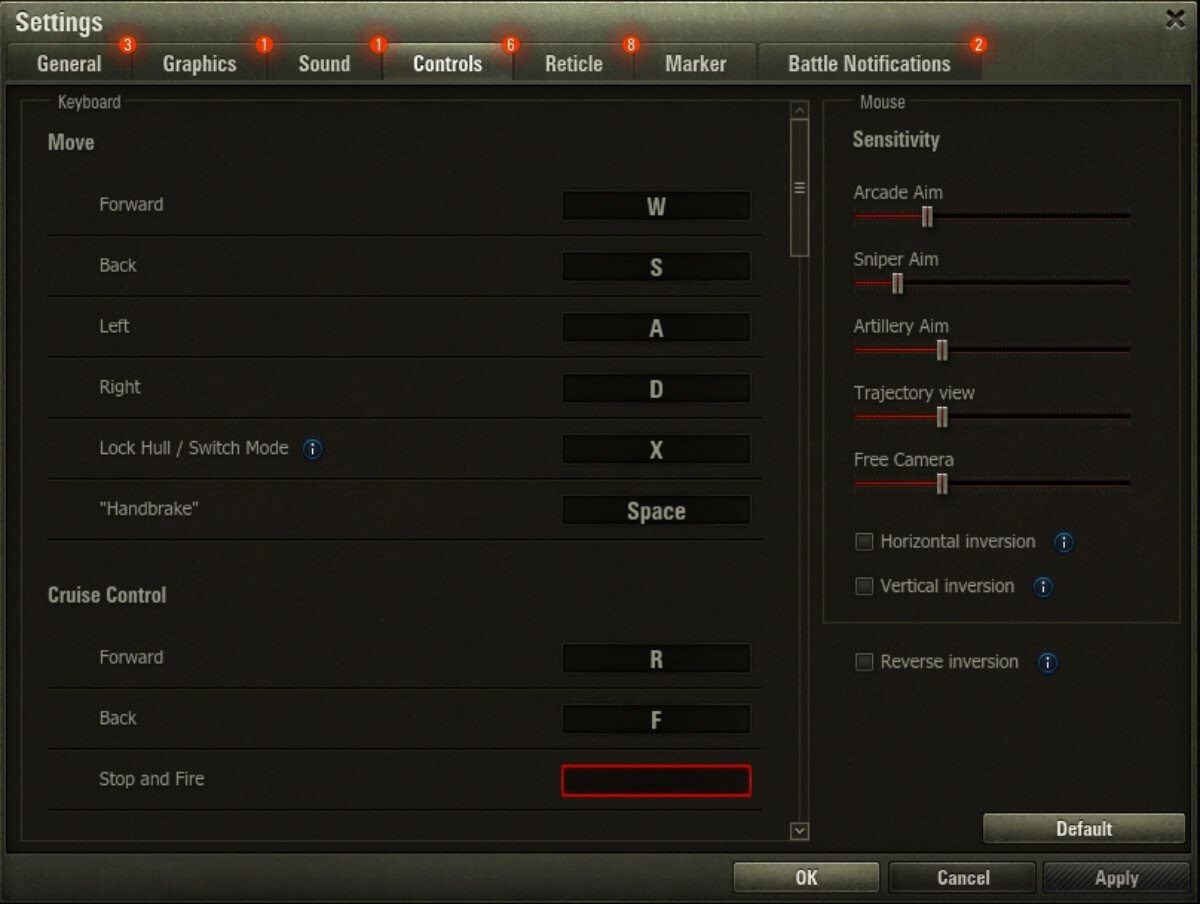
Mouse Sensitivity and Aiming Accuracy
Mouse sensitivity in World of Tanks determines how fast your reticle moves across the screen in response to your mouse movements. This setting is fundamental to aiming accuracy, especially in sniper mode or during quick turret turns. Too high, and you risk overshooting targets. Too low, and you struggle to keep up with fast-moving enemies. Finding the “sweet spot” often requires experimenting in the garage and during live matches. A common strategy among advanced players is to use different sensitivities for arcade and sniper modes—arcade for broader sweeping movements, and sniper for fine adjustments.
Some gaming mice also allow on-the-fly DPI switching, which pairs well with customized in-game settings. The right sensitivity not only improves accuracy but also reduces wrist fatigue over long sessions. While often overlooked, tweaking this one setting can drastically improve shot consistency and turret control. It’s particularly important for high-accuracy tanks like tank destroyers or for players who favor long-range engagements. Just like a rifle scope needs proper calibration, your mouse sensitivity needs to match your playstyle for true precision.
Reticle Customization: Arcade, Sniper, and Artillery Views
Reticle customization in World of Tanks offers players the ability to fine-tune the aiming interface in both arcade and sniper modes. This includes elements like the reload timer, aiming circle size, and crosshair style. A properly customized reticle helps players time their shots better and reduces the guesswork in fast-paced combat. For example, some players prefer a clean reticle with minimal distractions, while others like detailed HUDs showing shell trajectory and penetration chances. Sniper mode reticle settings are crucial for players who specialize in long-range or high-accuracy engagements. By fine-tuning your sniper scope, you gain better control during pixel-perfect shots and in bush cover scenarios.
Artillery players benefit from a top-down view that includes trajectory lines and impact markers, giving them better control over splash radius and aim prediction. Reticle outlining also matters—it visually highlights allies and enemies, which is vital when multiple tanks overlap in urban maps or chokepoints. Choosing between simplified and standard outlines affects how quickly you identify threats. These visual tweaks may seem small, but in the heat of battle, they act like a heads-up display for your tank’s firepower—clear, concise, and deadly effective.
Customizing Markers: Visual Intelligence in Real-Time
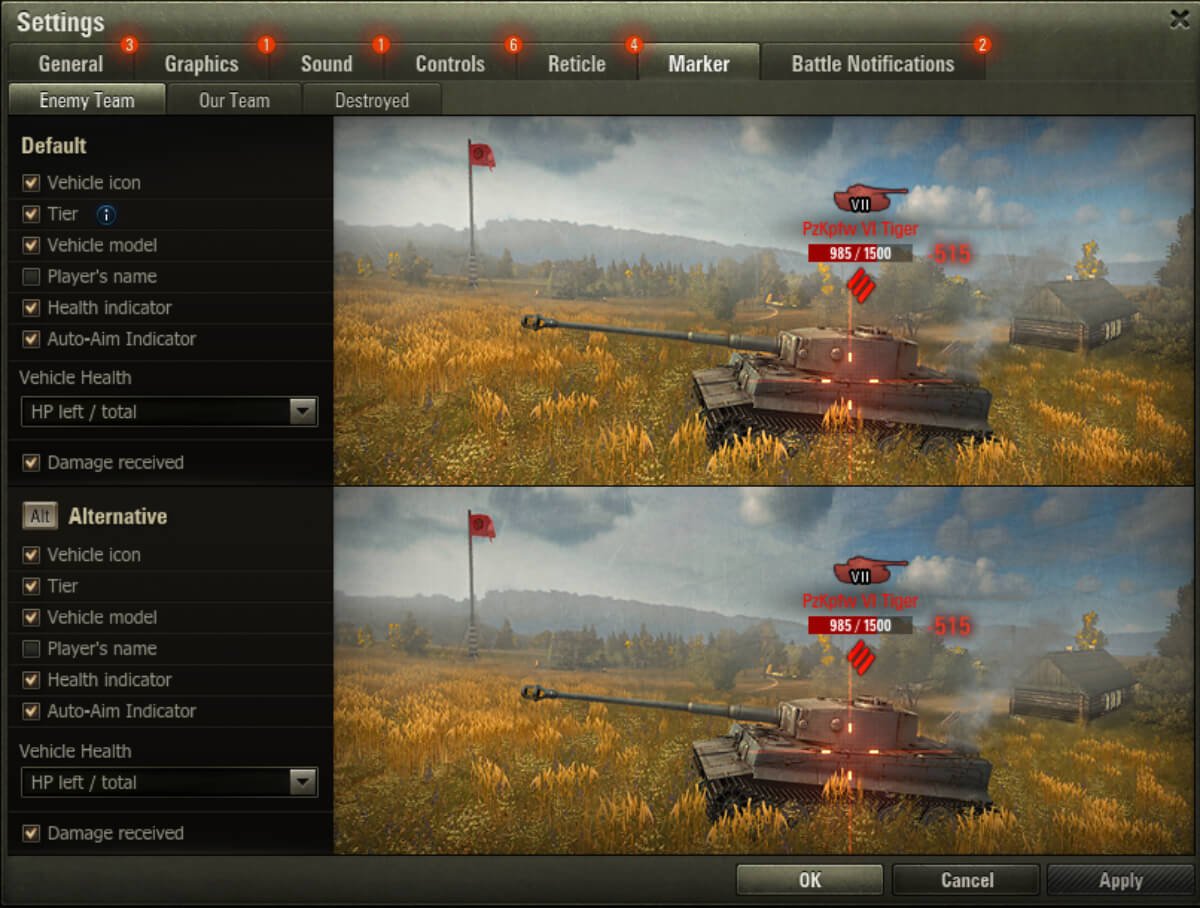
The in-game screenshot above showcases the World of Tanks “Marker” settings panel, where players can fine-tune the battlefield indicators shown above enemy and allied vehicles. These markers include vital visual elements like vehicle icons, tiers, models, player names, health indicators, and auto-aim status. By enabling or disabling each component, you can declutter your screen or enhance the tactical information available during firefights. These visual cues help you assess enemy strength instantly and respond faster in chaotic battles.
Veteran players often streamline their UI by hiding unnecessary details, while new players may keep more elements visible until they’re confident in identifying tanks by shape and tier. Whether you prefer minimalism or a fully loaded HUD, this section of the settings panel is your key to battlefield clarity. Don’t overlook it—fine-tuned markers can transform how quickly and accurately you respond to threats.
Hit Markers and Situational Feedback
Hit markers provide instant feedback when a shell hits, penetrates, or bounces off a target. They also indicate the direction from which your tank has been hit. This is one of the most critical visual cues in World of Tanks—it tells you not only that you’re under attack, but from where. Players who ignore hit marker customization often miss out on this vital information. By customizing these markers, players can make them more visible or intuitive based on their monitor setup and preferences. For instance, larger directional indicators help track enemy fire more easily in chaotic brawls. Sound also plays a role here—audio feedback tied to hit markers lets you react without even looking at the HUD.
Some veteran players adjust the colors of these markers to differentiate between standard hits, critical module damage, and non-penetrating shots. This color-coded clarity improves reaction speed and informs tactical decisions, such as retreating, repairing, or repositioning. While not a flashy setting, hit markers serve as a real-time battlefield communication system between the game and the player. For those aiming to survive longer and fight smarter, dialing in this feedback is non-negotiable.
Map Border Settings: Avoid the Red Line Mistake
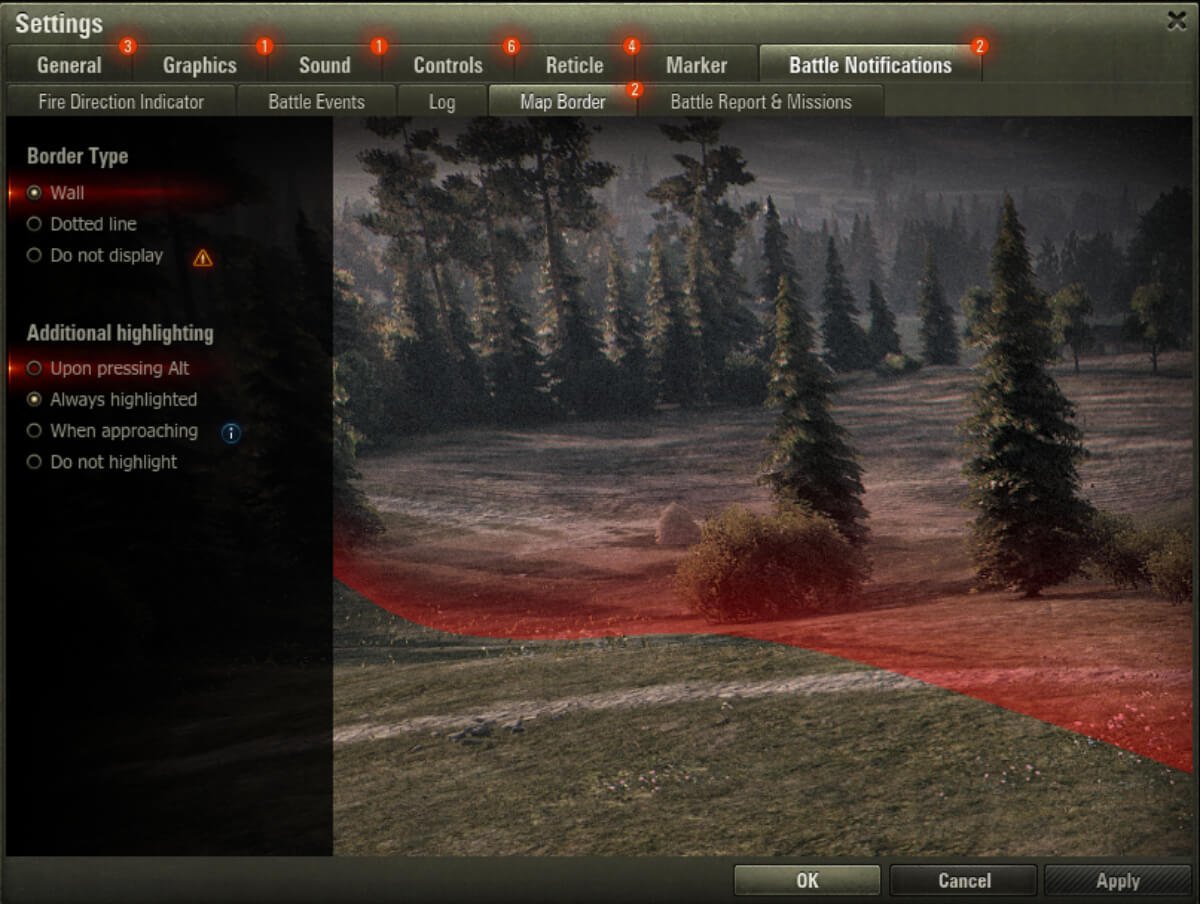
Everyone’s had it happen—you’re chasing an enemy, adrenaline pumping, and suddenly… you slam into the invisible edge of the map. Game over for that chase. That’s where the Map Border settings come in. These toggles let you choose how the game displays the red map boundary, helping you avoid those frustrating dead ends.
From a thick red “Wall” to a subtle dotted line—or nothing at all—you can decide how visible that edge is during combat. Pro tip? Always highlight it. The screenshot above shows the red wall clearly marking the outer edge, ensuring no surprises when maneuvering during a flank. The second feature, “Additional Highlighting,” determines how the border appears. You can choose to keep it always on, show it only when you’re near, or toggle it with the Alt key. Players who push aggressively or reposition often should never disable this—it’s not just a visual guide, it’s a mobility safety net.
In high-speed combat, battlefield boundaries matter more than you think. A poorly timed run into the map border can cost you your shot, your tank, or the match. Make the red line your ally, not your blind spot.
Battle Notifications: Track the Fight Like a Pro
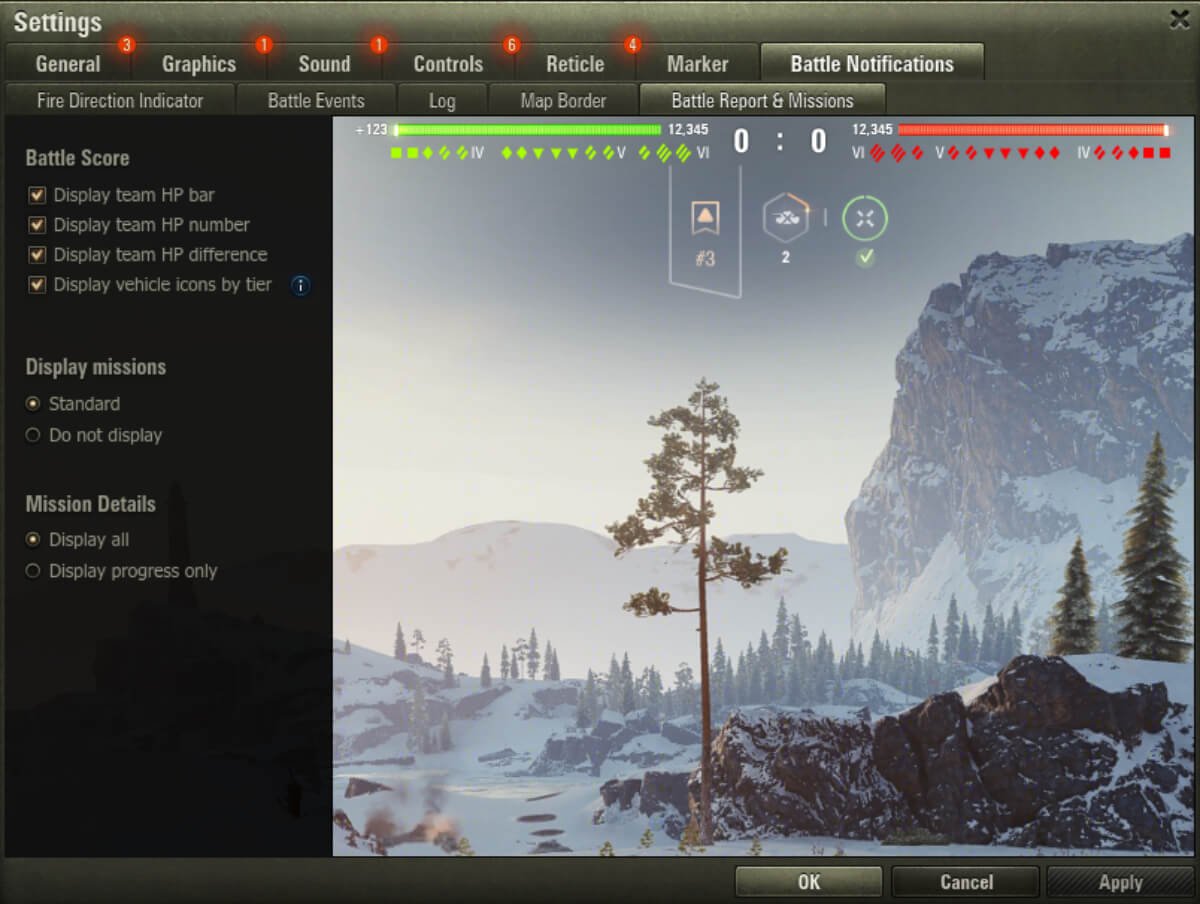
World of Tanks gives you more than just armor and ammo—it offers real-time combat data, if you know where to look. The Battle Notifications settings, as shown in the screenshot above, allow you to enable powerful visual tools that track team health, tier distribution, and mission progress without overwhelming your screen.
Activating the “Display team HP bar” and “HP number” gives you a running readout of how your team stacks up against the enemy—not just in numbers, but in raw survivability. Seeing your team down 3 tanks but ahead by 3,000 HP? That’s a green light to push. The option to show “Vehicle icons by tier” adds another layer, helping you quickly scan what’s left on the battlefield and whether it’s mostly lightweights or bruisers. You can also control mission display visibility, either showing full objectives or just progress bars—ideal for grinding Battle Pass tasks while staying in the fight. These features are often underused, but they transform how you read a battle in real time. Smart players watch more than just the minimap—they read the flow of HP and act before their team collapses. This is the heads-up display of high-level play.
Conclusion: Fine-Tuning Your Settings Is the Real Game-Changer
In World of Tanks, every shot, every second, and every split decision can tilt the battle. But what many players overlook is that success doesn’t always come from premium tanks or godlike reflexes—it often starts with the settings menu. From sharpening your sniper mode by disabling grass, to gaining an accuracy edge with the server reticle, every tweak covered in this guide exists to help you unlock your full battlefield potential.
Whether you’re a casual tanker grinding tech trees or a competitive player pushing for Ranked rewards, optimizing your settings isn’t just about smoother gameplay—it’s about smarter play. Audio alerts, reticle customization, input sensitivity, and FPS caps are not optional for serious improvement; they’re essentials. These options don’t just make the game prettier or more responsive—they make you more effective.
So don’t leave performance on the table. Dive into your settings, test what works best for your system and playstyle, and fine-tune your way to more damage, more wins, and fewer “how-did-that-miss?” moments. In World of Tanks, awareness is armor—and your settings are your first line of defense.